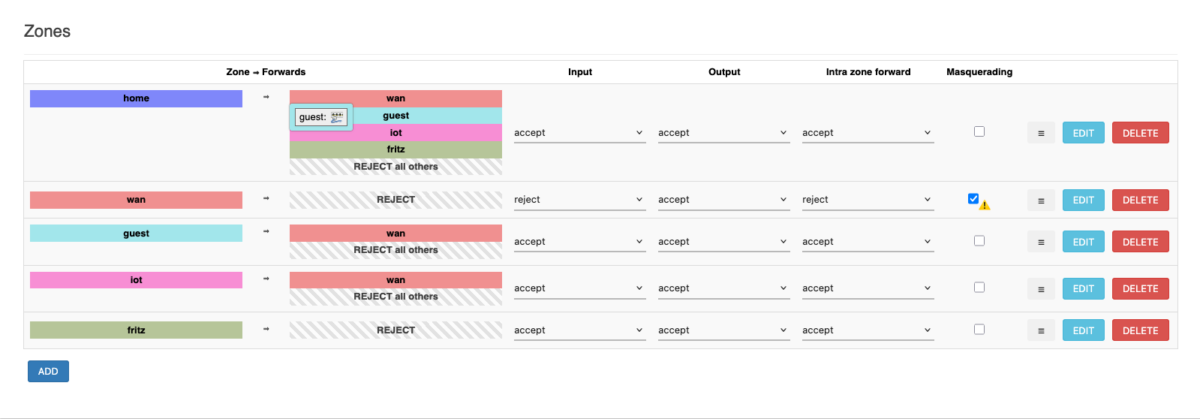Wer einen Raspberry Pi mit einer Micro-SD betreibt, dem wird wahrscheinlich das Problem nicht fremd sein, dass die Micro-SDs schnell kaputt gehen. Das muss aber nicht sein!
Wenn man ein System hat, dass kaum Dateien auf dem lokalen Dateisystem schreibt oder verändert (abgesehen von Logdateien vielleicht) — in meinem Fall liest der Raspi nur über einen an den USB-Port angeschlossenen Infrarot-Lesekopf einen Stromzähler aus, das Logging erfolgt dabei auf einen Remote-Syslog-Server — dann sollte man das System so konfigurieren, dass das Root-Filesystem als “Overlay”-Filesystem konfiguriert ist.
Änderungen im Filesystem werden dadurch nur in ein “Overlay” im RAM geschrieben, so dass das ursprüngliche Dateisystem auf der Micro-SD nicht verändert wird, was natürlich der Lebensdauer der Micro-SD zugute kommt.