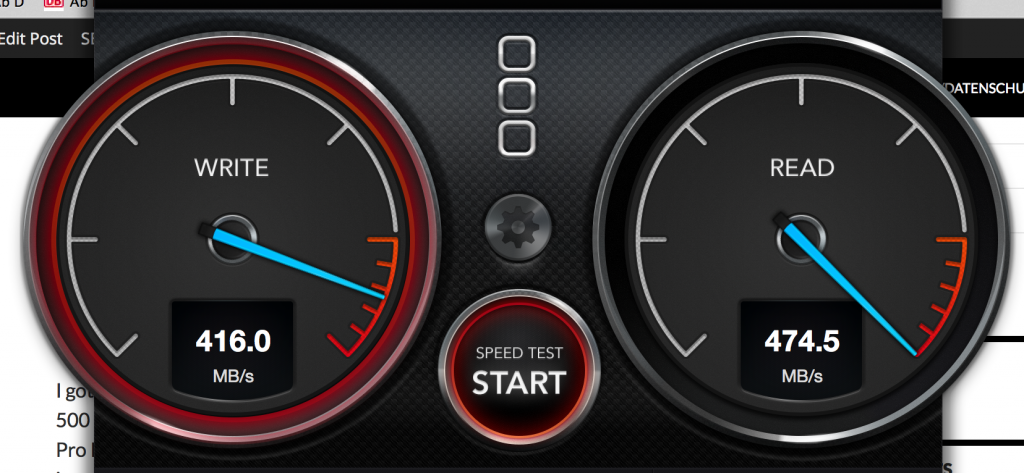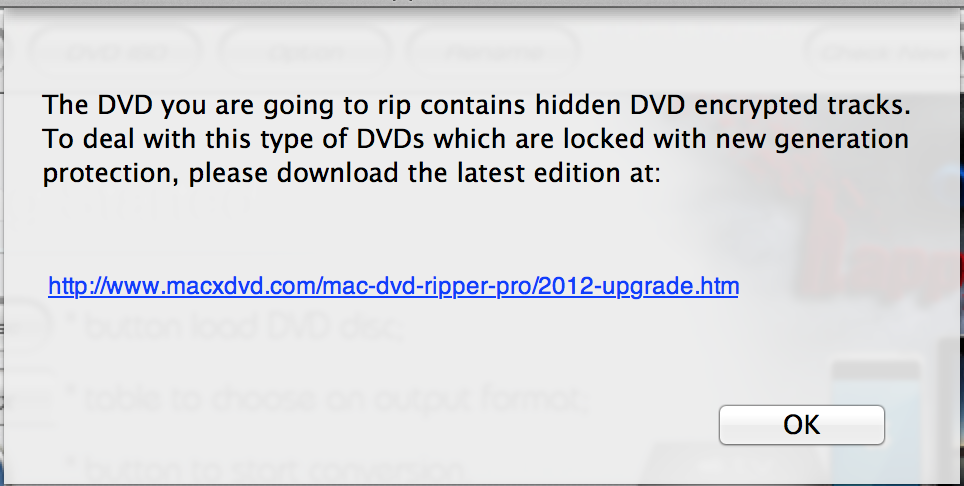I just acquired a new keyboard, a CHERRY MX 8.2 TKL Wireless, for use with several different machines (as I use it connected to a USB switch, that is used by 4 different machines), and macOS was acting up again. The “less than” (<) and “greater than” (>) keys were at the wrong place, as was the “caret” (^) key. They had exchanged their positions, so to speak.
It turned out that this was due to the fact that the “keyboard type” was set to “ANSI,” instead of “ISO.” In theory, this should be easy to configure in macOS’ “System Settings”, however, this didn’t work for me. Many people have this issue as I found out, and sometimes there doesn’t seem to be a straight-forward solution, so I decided to wrap up these quick instructions how to force your Mac to use ISO.
The settings are contained in /Library/Preferences/com.apple.keyboardtype.plist, and you can display them as follows: