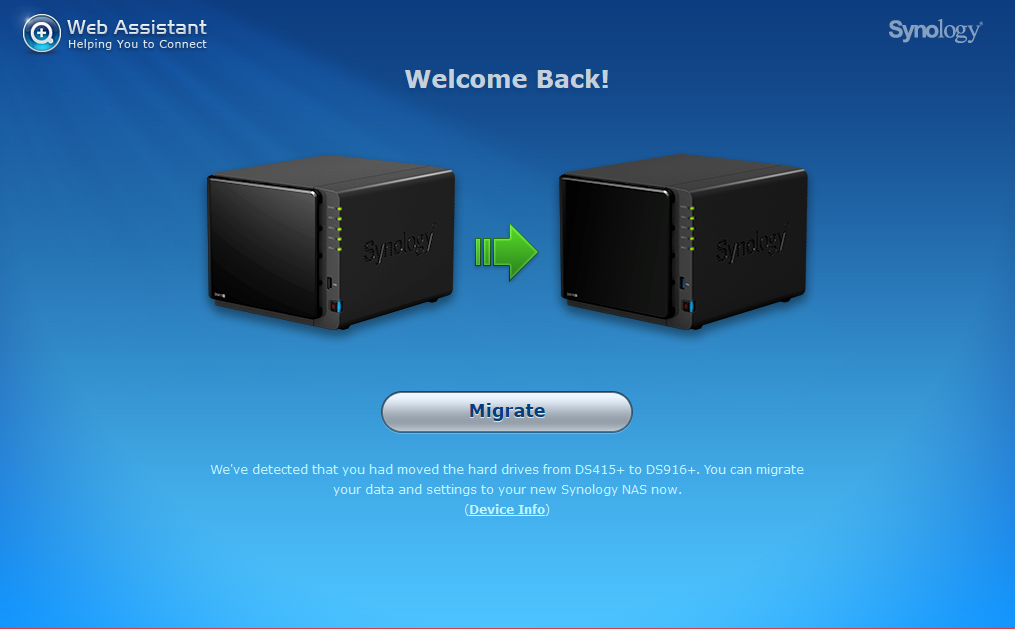Until some years ago I was using a Canon MiniDV camcorder to record home videos, but since then I had switched to one using SD cards. I have about 40 tapes left which I wanted to capture for “posterity”, but it turned out that it was not as easy as I thought…
My first try was to do it on my (somewhat elderly) MacBook Pro. It still has a Firewire (IEEE 1394) port, and I quickly found out on the Internet that I should be able to grab video from the camera using iMovie. Well, that was indeed pretty straight-forward, apart from that I had strange issues with some tapes. For some tapes, iMovie would simply report “No data from device”, even though the tapes played well on the camcorder. I would write a large number of very small files to the Mac, instead of relatively few large ones that I expected according to the source material.
So I searched for alternatives.
I quickly came across a tool called WinDV which I had actually used 10 years ago already. 🙂 Turned out that the tool still works under Windows 10, which I found pretty amazing, and that it could capture some tapes I couldn’t capture using iMovie. Still, there were some tapes that not even WinDV could capture…
I resumed my search for a suitable tool, and then came across DVgrab, which runs under Linux (Ubuntu in my case). Apart from installing it, there was nothing to do, no device nodes to create, no permissions to be modified, etc.
To make a long story short, DVgrab seems to be the perfect tool for me. Completely non-interactive, which is a big pro in my eyes because it eliminates human error (to make sure settings are the same all the time), and it finally could capture the tapes the other tools couldn’t capture. I have no clue why they failed, as the tapes seemed to contain all the required info (actual, correct timecode).
Just for reference, this is the command-line I used:
dvgrab --autosplit --timestamp --size 0 --rewind Florida-
These parameters make sure the input is split automatically into separate files (starting with “Florida-“) if a discontinuity in the timecode is detected, the tool includes the timestamps from the timecode in the filenames, it creates files of unlimited size (otherwise it would split output in 1 GB chunks), and it will rewind the tape prior to capturing it. Output files will be named like follows:
-rw-r--r-- 1 rabe rabe 149M Jan 26 21:32 Florida-2009.05.06_13-55-15.dv
-rw-r--r-- 1 rabe rabe 69M Jan 26 21:32 Florida-2009.05.06_14-25-25.dv
It can be that simple!
I hope you enjoyed this blog post. Please leave a message if it was in any way helpful.
Update 2020-04-06: Karl suggested to add the -showstatus command-line option, which sounds like a good idea. This option makes it show the capture status during capture, updated for each frame.